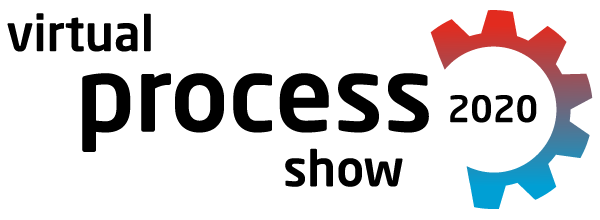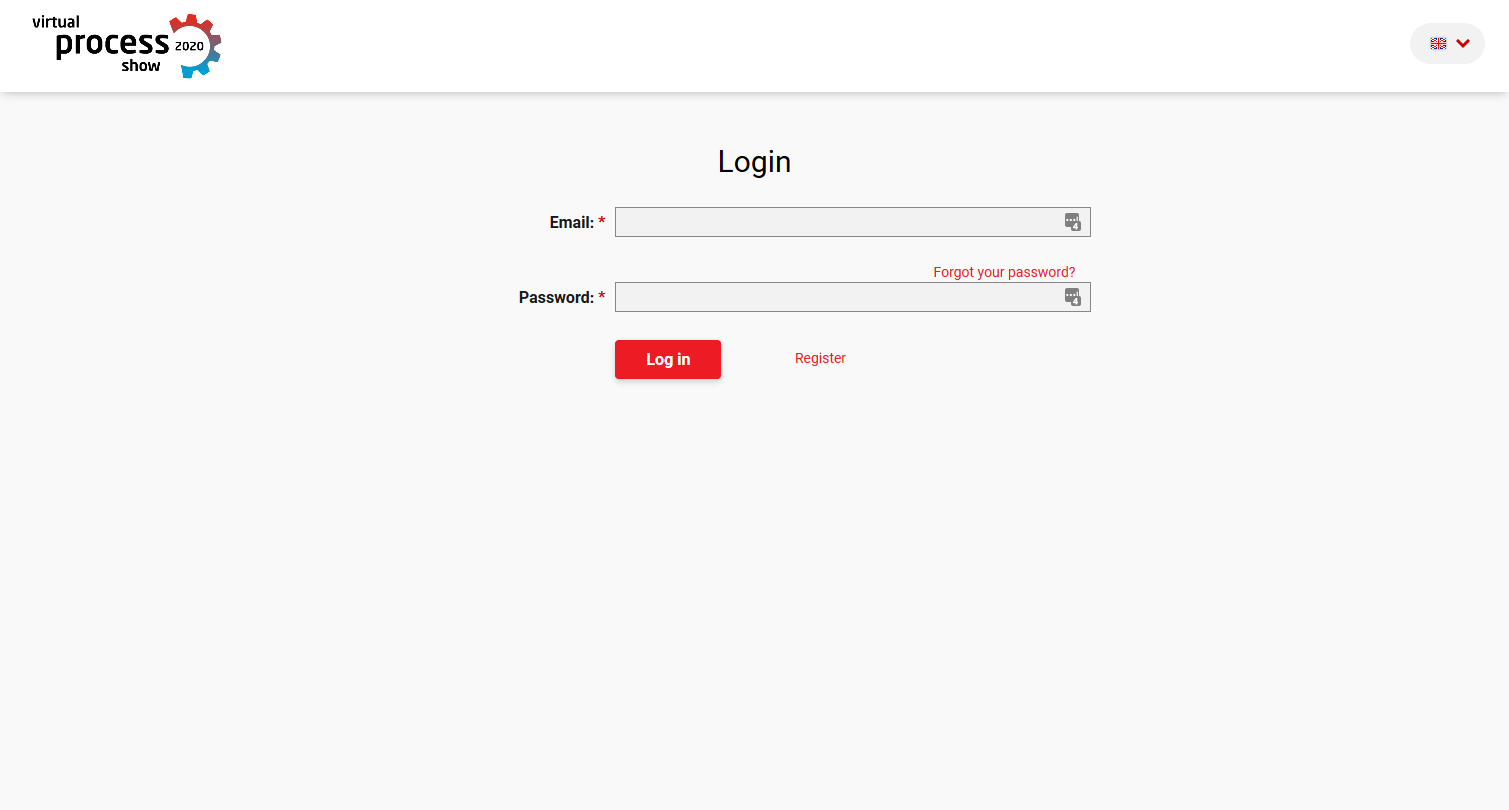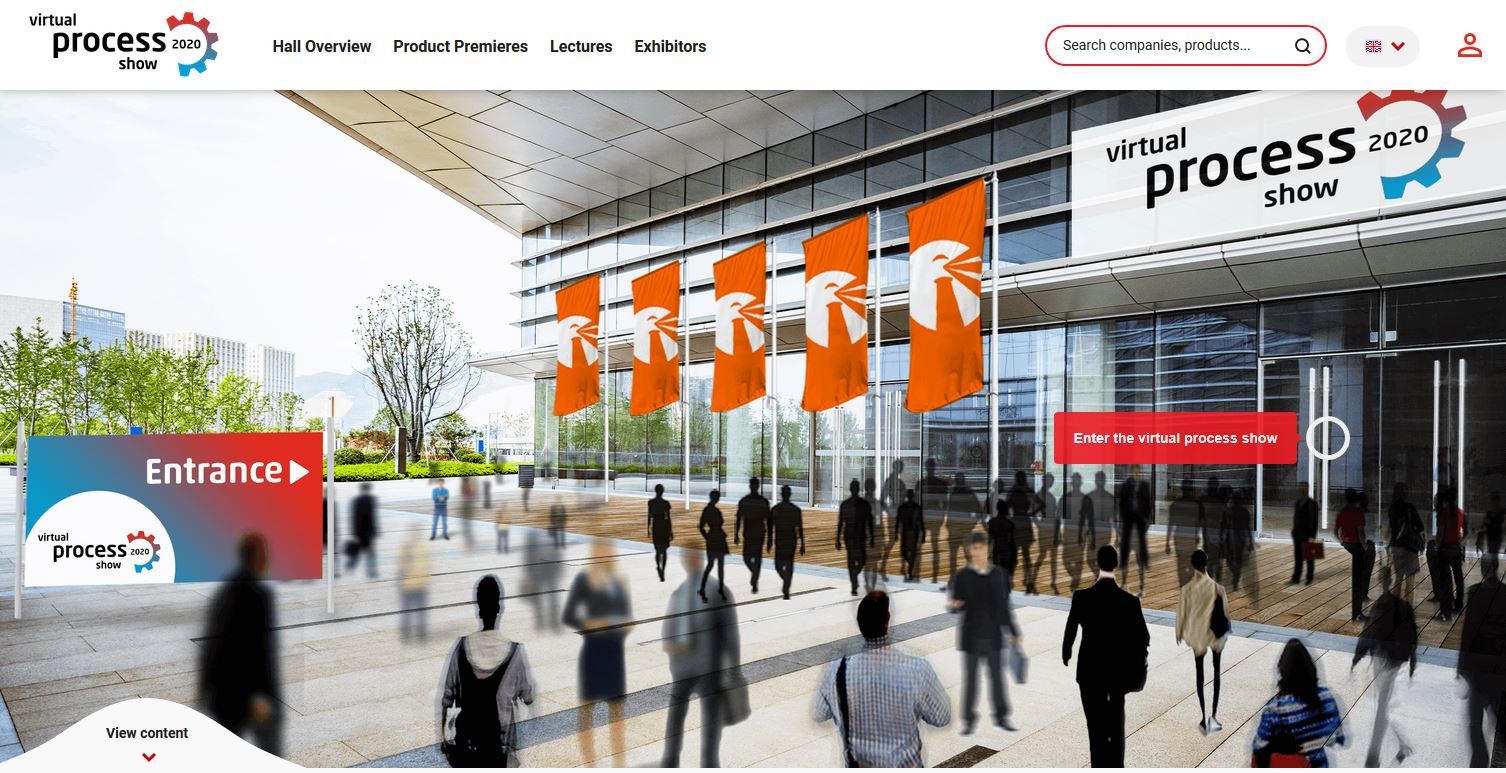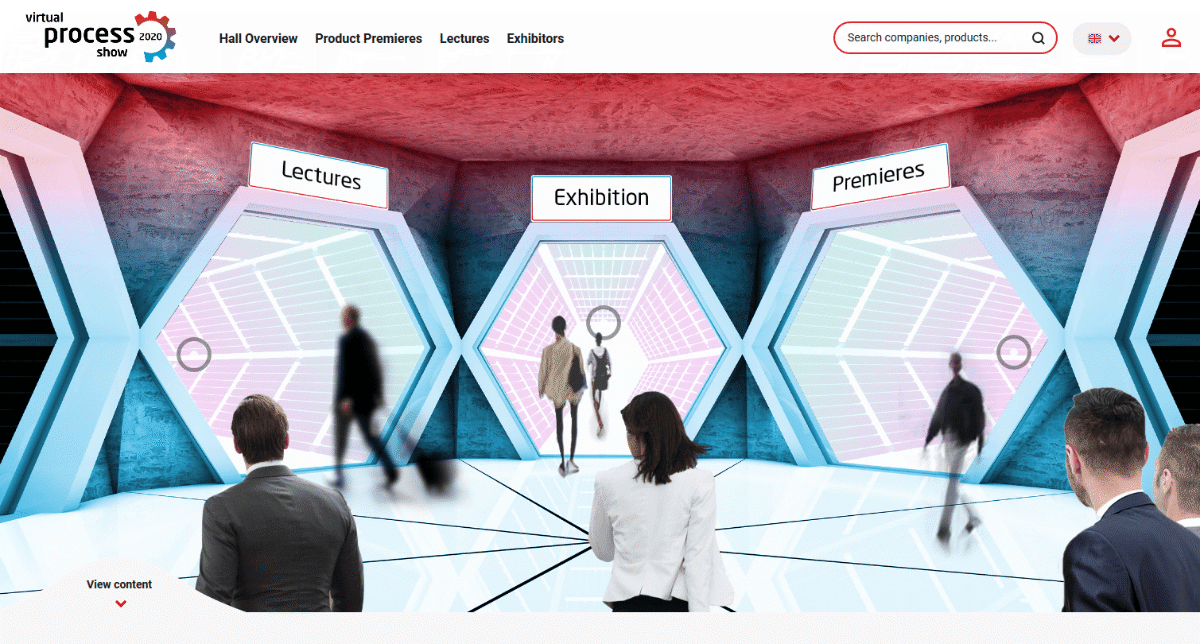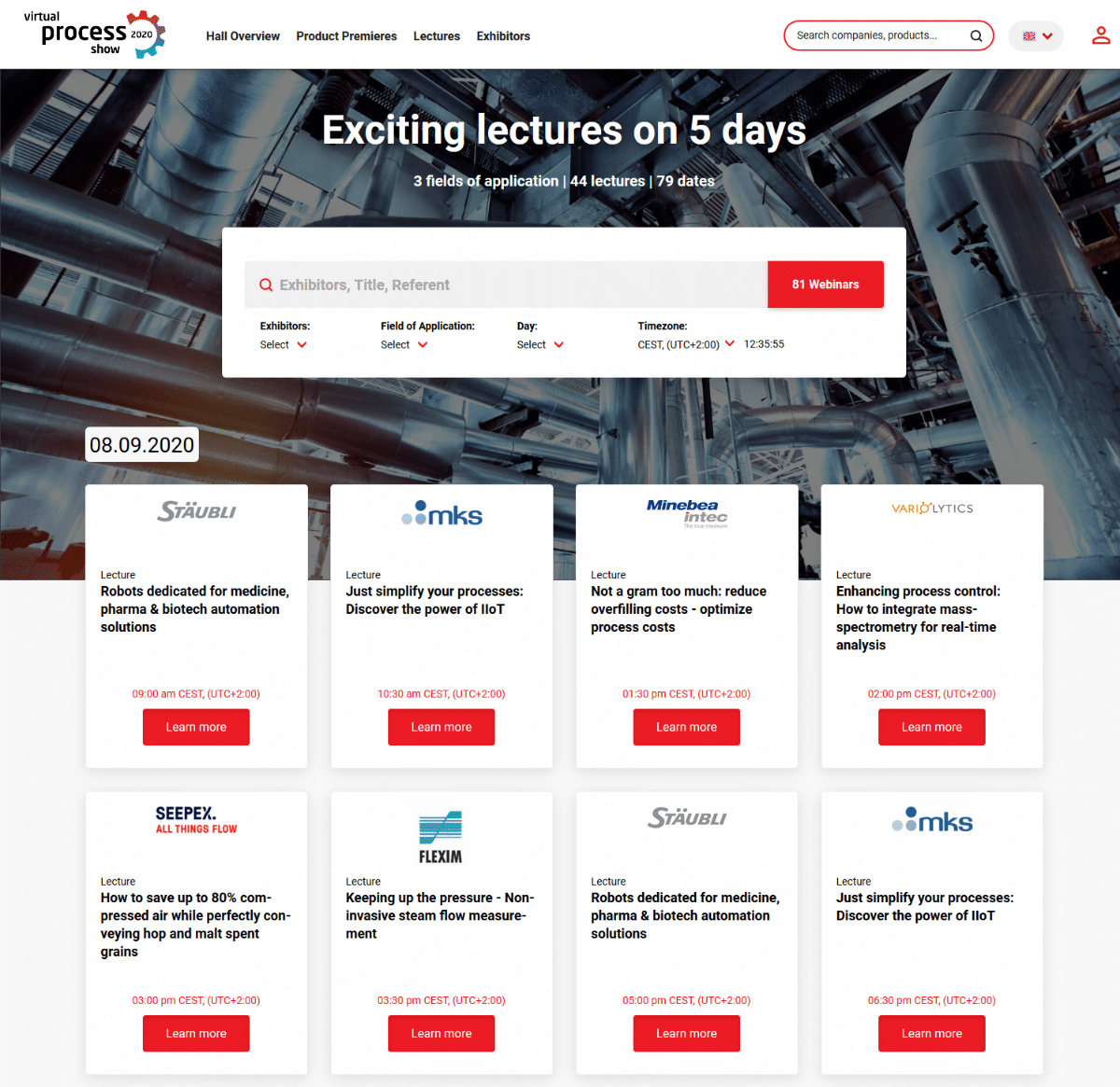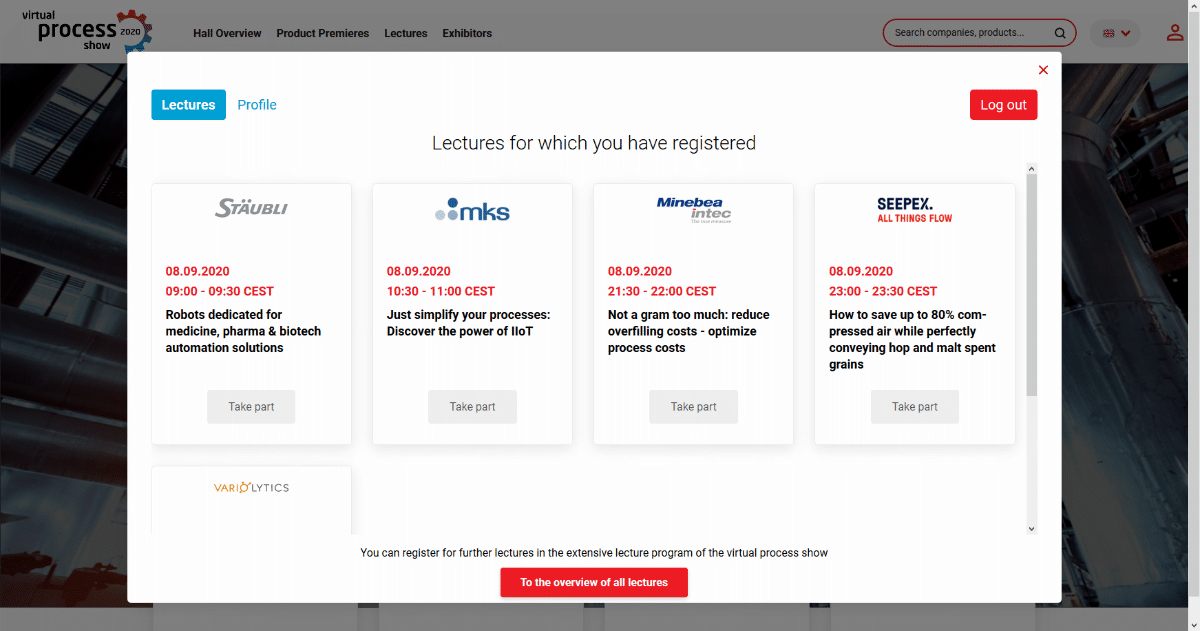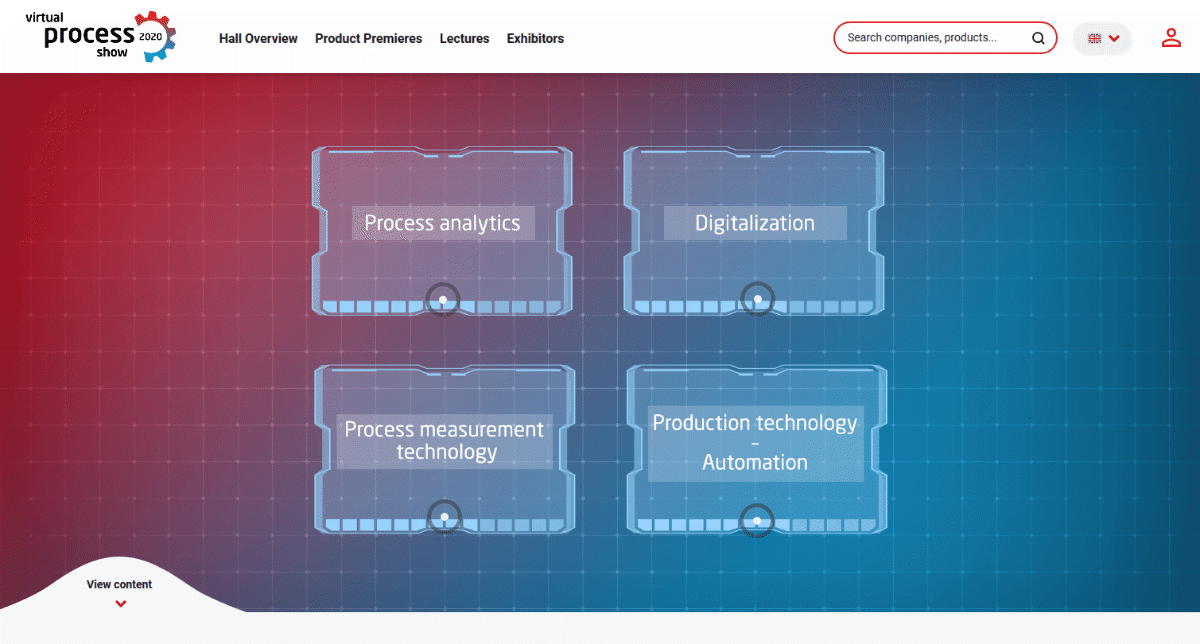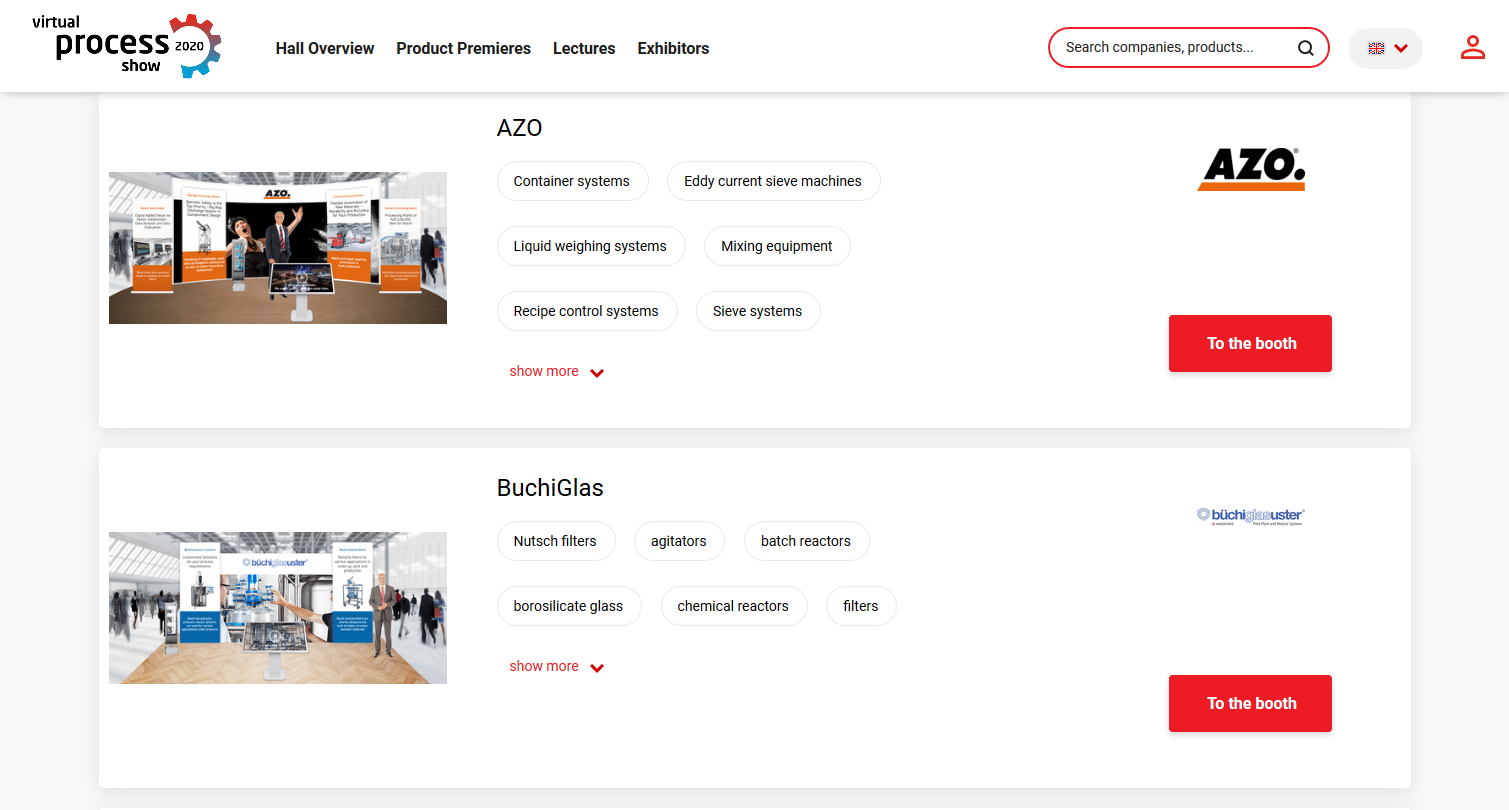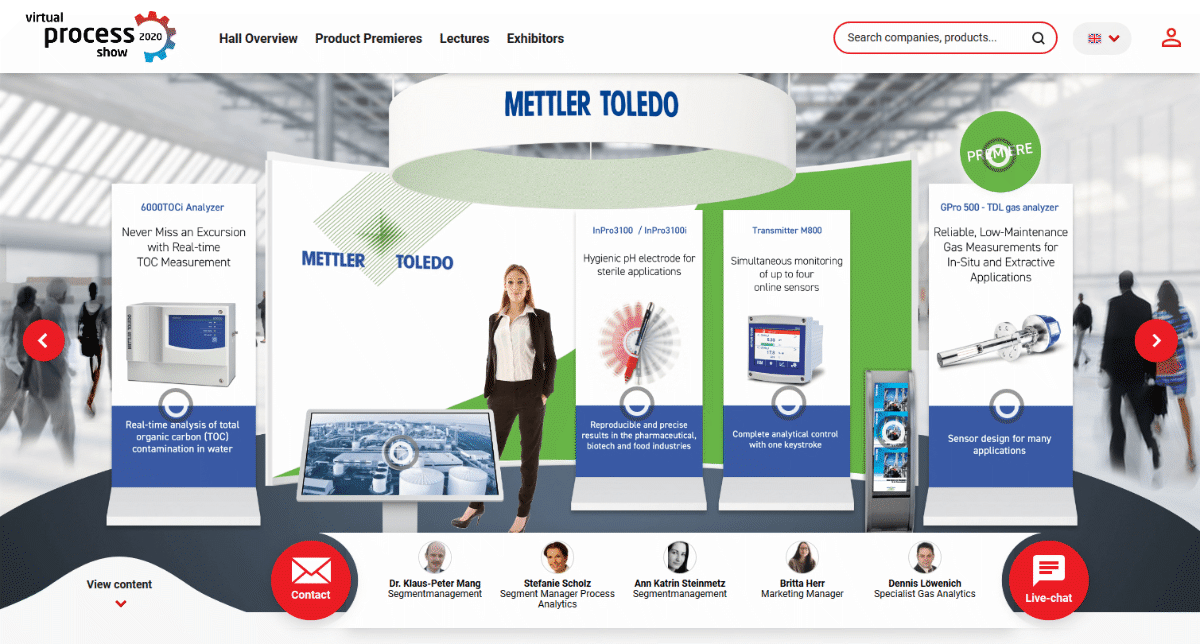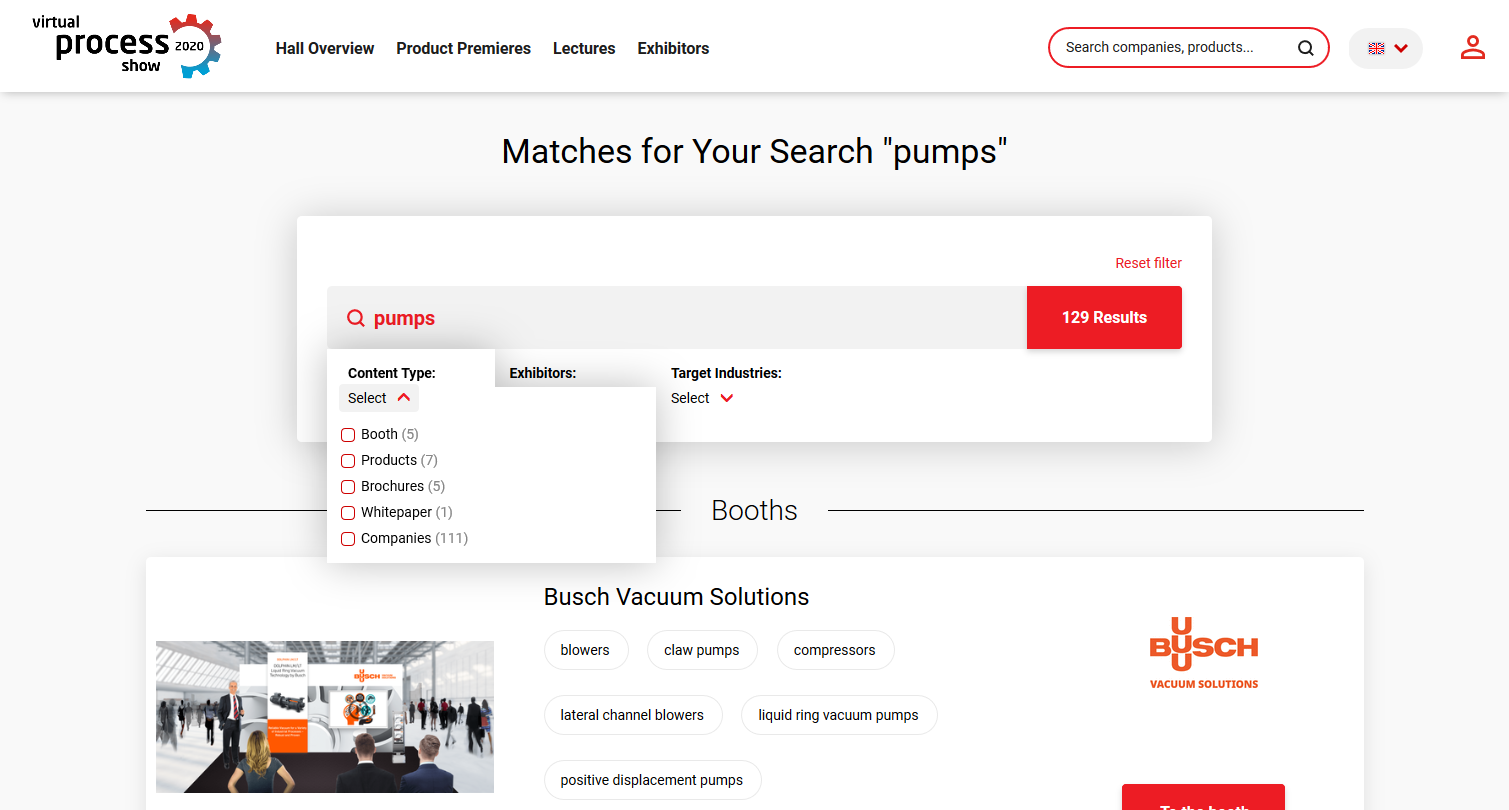Video: All your questions answered – in only 3 minutes
For those who prefer reading: Step by step through the virtual process show
1. Log in
Access the fair under app.virtual-process.show/en/. Here you can log in directly or register as a visitor, if you have not already done so.
If you have forgotten your password – no problem. You can generate a new one using the red link “Forgot your password?
If necessary, you may be asked to complete your registration data (“profile”) after logging in. Simply fill in all the fields here and you are ready to go!
2. The entrance to the fair
After logging in, you are directly in the outdoor area of the trade fair. Click on the flashing grey “Action Point” on the right hand side in front of the entrance door to get to the lobby.
3. The lobby
In the entrance area of the fair you will find everything at a glance: the exhibition halls with the exhibitors, the product premieres and the lectures.
Click on the flashing “Action Points” and explore the site!
4. How to find the lectures that are relevant for you
In the lecture overview, you will see all the presentations at the fair arranged chronologically, from September 8 to 12. Scroll down to discover all the topics.
Each webinar takes place at different times and therefore appears several times in the overview. Don’t let this confuse you – as you scroll on, you will keep discovering new topics until the end.
You can also use the search functions:
- Use the search slot to search for keywords, e.g. “artificial intelligence” or “automation”
- Narrow the displayed lectures down using the filters “Exhibitor”, “Field of application” or “Day”
- Select your respective “time zone” so that the presentation dates match your location
Click on “Learn more” and then on “Register now” to conveniently register for a lecture without having to enter your data again.
5. Your personal trade fair profile
Click on the portrait-like user icon at the top right-hand corner of the screen to access your personal profile. Here you can see all the lectures for which you have already registered in your individual program overview. If the lecture is still in the future, the “Take part” button is still greyed out. Shortly before the event starts you will receive a reminder and the button will turn red.
If you click on “Profile” in the top left-hand corner next to “Presentations”, you can view your stored user data and change your password if necessary.
6. The hall overview
The exhibitors with a total of more than 130 products are spread over four theme halls. In contrast to a classic trade fair, exhibitors who offer solutions on several themes are also represented in several halls.
If you click on one of the halls, a list of all exhibitors placed here will appear.
7. The exhibitor lists
Within the halls you will find all exhibitors listed one below the other. Simply scroll down to explore the hall.
Click on “To the booth” to go directly to the interactive exhibition booth of an exhibitor.
8. The exhibition and premiere booths
The flashing “Action Points” show you the exhibited products, but also videos, brochures and other stands of the exhibitor. Whatever interests you – just click on it.
Some exhibitors also answer your questions at the bottom of the screen via live chat!
If you want to stroll from one stand to the next – just like at a real trade fair – do this by clicking on the arrow symbols on the left and right.
9. The search
You can explore the fair just like in real life. Just follow the steps described above and let the virtual experience take effect on you.
Do you want to reach your goal quickly instead? Then use the search slot in the upper right-hand corner of the screen! Here you will find exactly the exhibitor or process that interests you.
You can use the filter function to further specify your search results – depending on whether you are looking for a product, a lecture, a specific exhibitor or a solution for your particular industry.

Legal information